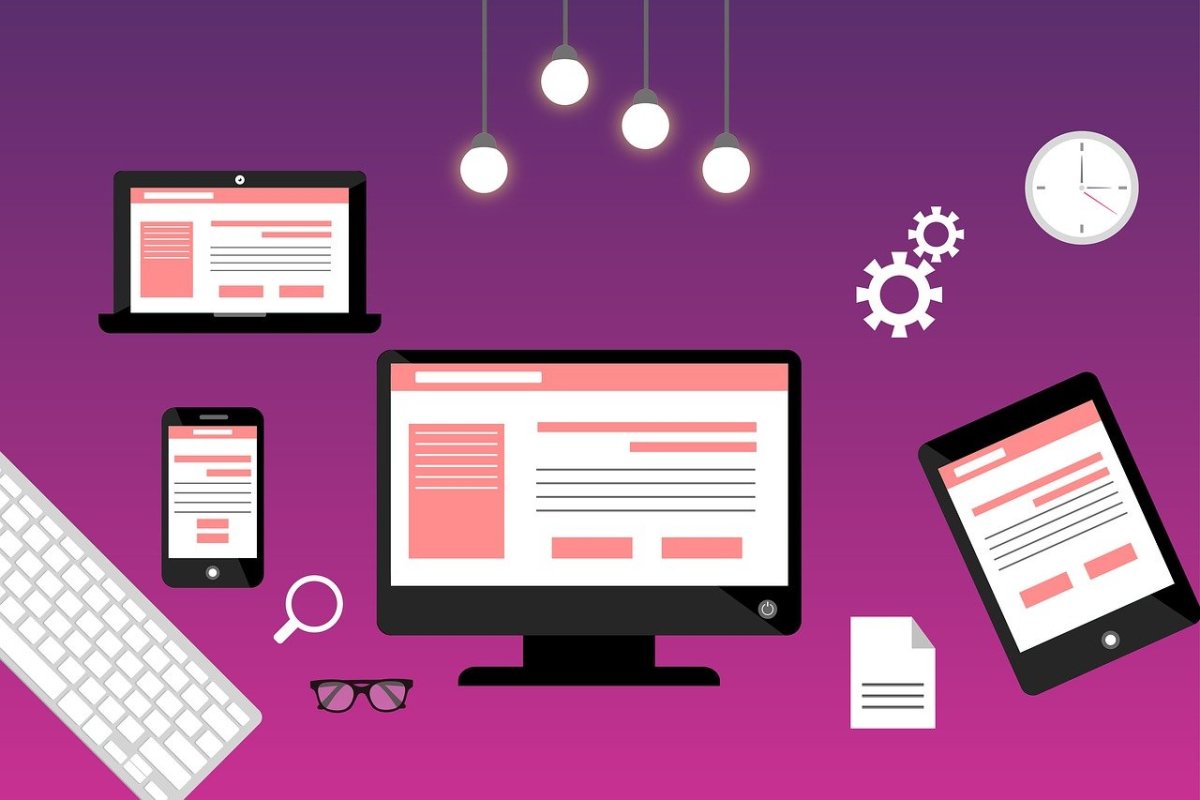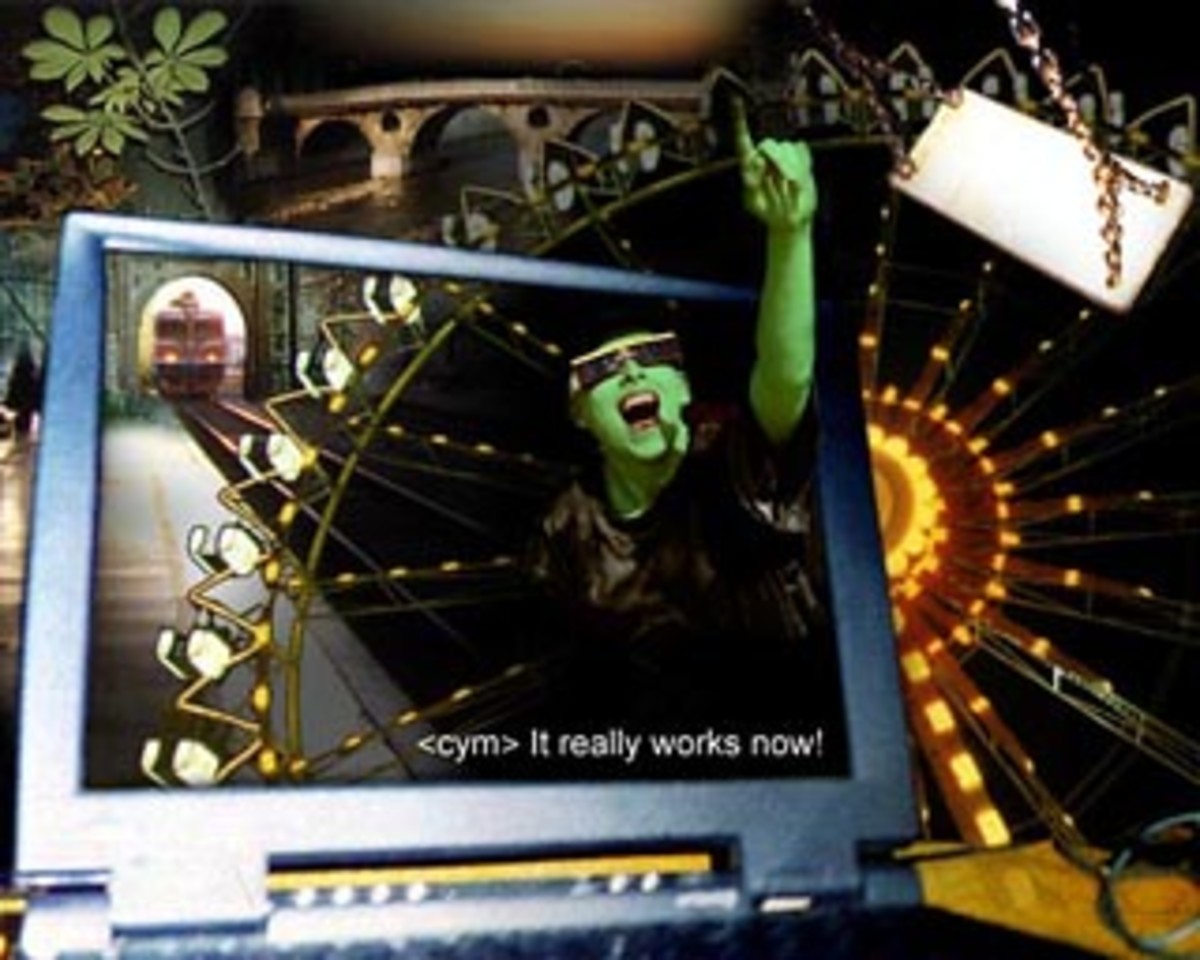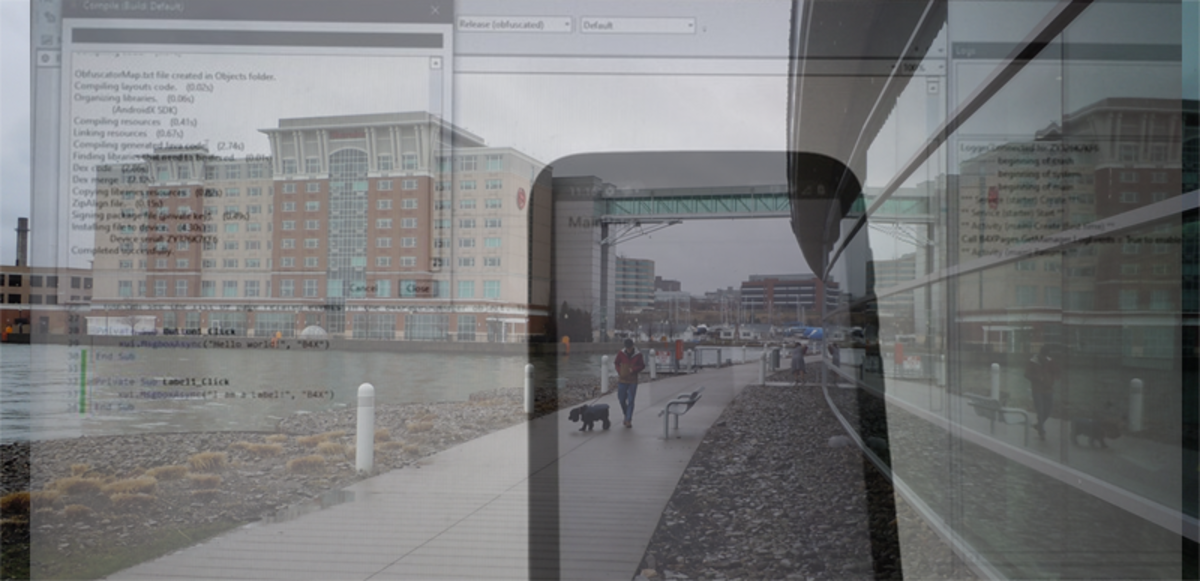- HubPages»
- Technology»
- Computers & Software»
- Computer Science & Programming»
- Computer Programming Tutorials
A HTML Tutorial: A Beginner's First Tutorial in Creating a Web Page Form
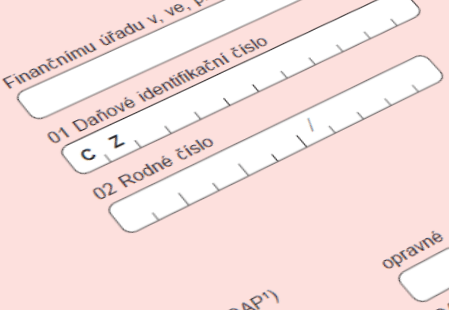
The Goal of this Tutorial: Introducing HTML <form> Essentials
Forms are an everyday element in life. Online forms for everything to completing a sweepstakes entry to doing ones taxes are ubiquitous. The reasons behind it are numerous but some of them involve lower cost, the ability to insert information, the elimination of repetitive entry, and information validation, collection, and aggregation. This tutorial covers the basic elements involved in creating forms.Later tutorials will cover such issues as to what to do with the information which a form can collect, verify, and aggregate.
The Basic Parts of A HTML Form
The basic parts of a HTML form are not much different than a printed form. There is some static information regarding the form. A number of text fields, boxes, or textareas to be completed and the distinguish difference a means of transmitting the form usually a submit button rather than the paper means of handing in the form or mailing it. Additionally, two other "active" elements of a form relate to clicking on checkboxes or clicking on a radio button.
The basic form is indicated with a form element. The format of the form element is
<form a any number of valid form attributes> ...........a number of statements which help describe the form format and input...
</form>
Typically, the statements which are among those "which help describe the form format and input..." include:
- The <label> element represents a caption to a text input area.
- The <input> element representing a typed data field, usually to allow the user to edit the data..
The form attributes are numerous. Several of this attributes relate to acceptable input and whether the input is immediately validated or not. The three which we will discuess but not actually implement in this tutorial are:
- the method attribute -
The method is set to a value of how the information entered in the form will be sent to your server side processing routine (e.g. PHP). By default it is set to get. The entered information is set by means of the URL. The alternative is that the information will be sent by post, for security reasons.
- the action attribute -
The action attribute indicates where the information is to be sent to. By default it is sent to the current page, indicated by #.
Illustration of the Basic form Element
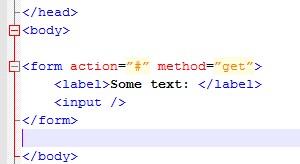
Using the HTML <input> Element
We used an input element in a form to create a text box in the previous snapshot. O.K, there was no way to submit the data if we had opened this page in a browser, The input element solves this problem however in that it can also be used to create a submit button. In fact the input element is used to create: text boxes, submit buttons, radio buttons, and check boxes. Our next snapshot illustrates the creation of a submit button.
Using the HTML <input> Element
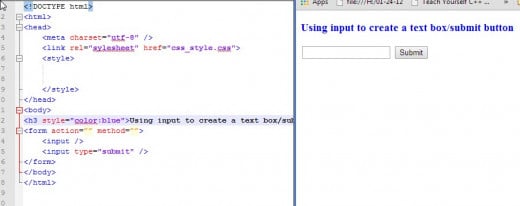
Modifying the Text Displayed on the Submit Button
The text on the submit button is easily modified by adding the value attribute to the input element as illustrated below.
The Submit Button with Text Modified
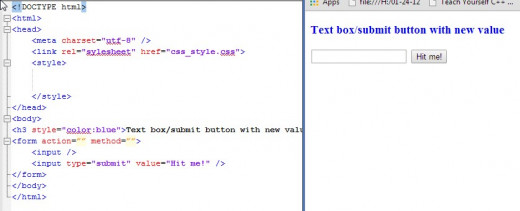
The HTML <label> Element
Up to now we have no idea what type of information should be entered. For this we add a <label> element to associate text with the text box.
Quite often when users encounter forms they assume some action will happen to activate the text box based on the text. In other words, clicking on the label for the text box makes the box “come alive”. To do this you have to add an association between the label and the text box. This is done by using the attribute “for” in the label element and the "id" attribute in the input element for the text box. The value for the “id” attribute must match the value for the "for" attribute of the label element (as indicated in the snapshot). Clicking on the text field actives the text box. The border of the text box will change colors. Another attribute commonly used used to identify the textbox is the input “name": attribute. This attribute really becomes a convenience in referring to the entered text in either JavaScript or a server side language implementation.
Adding a <label> Element
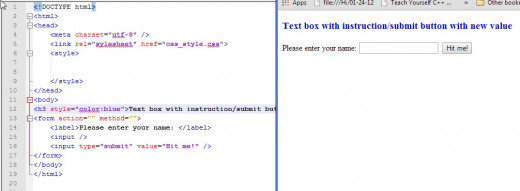
Creating a Element for Input
Often, a text box isn't sufficient for longer messages, so a <textarea> element is used. The <textarea> is not a self-closing element, because optionally some default value may be indicated by the developer which is placed between the beginning and ending tags, These text area attributes can refer to the size of the textarea and can be specified in terms of either rows and columns or height and width in pixels.The CSS solution (which is probably a better one in most cases) is shown in the third snapshot which follows
Our next screenshot show the addition of a label for the textarea. In this line we connect the "for" attribute of the label with the "id" of the area. We also added a name attribute which as mentioned above is for JavaScript or server side language convenience as previously noted.
A <textarea> Example
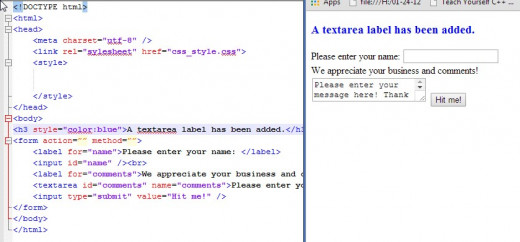
Changing the <textarea> Default Size
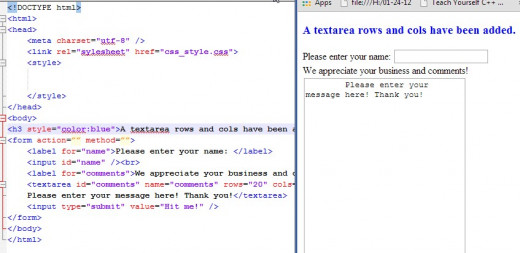
Changing the <textarea> Size Via CSS
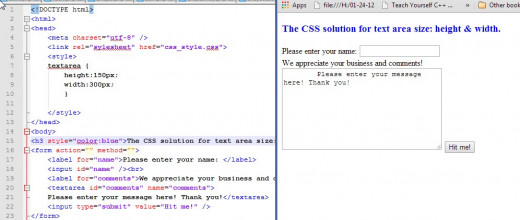
Two Other Forms of Input: Checkboxes and Radio Buttons
There are two other forms of input: radio buttons and checkboxes. The differ visually in that checkboxes appear as small boxes which can be checked . Radio buttons are small circles which also can be checked. They differ in their use in that multiple checkboxes as options may be ckecked. Checkboxes also may be unchecked. Radio buttons an mutually exclusive. One and only one may be checked for any one set of selections. Once checked a radio button may be changed but not unset.
The following snapshot illustrate radio button and checkbox implementations.
Radio Button and Checkbox Examples
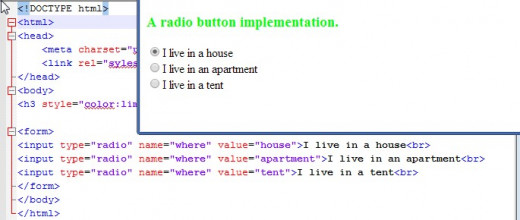
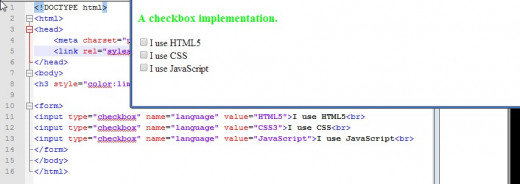
Did This Tutorial Meet Your Needs?
Wrap Up and What's Next
This tutorial should give the reader a good start on some basic construction of forms and some of the options available: text boxes, text areas, checkboxes, and radio buttons. There is much more formatting thta one can do. The thrust of some of the issues we ill cover in later tutorials involve ease of use (e.g. auto completion), validation, and server side collection and use of form data.